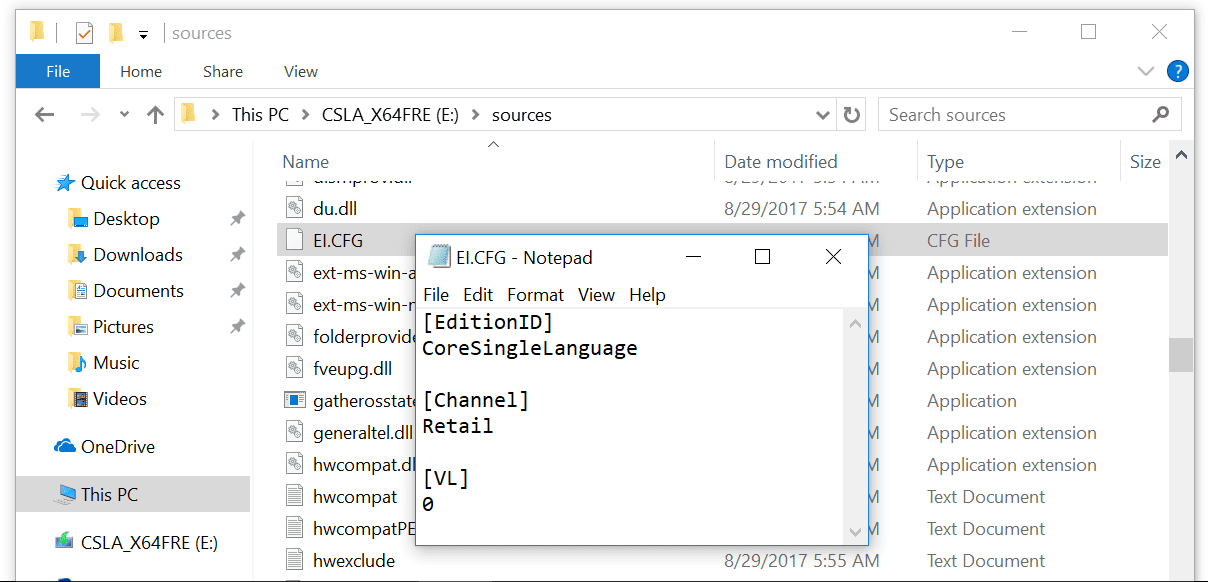Windows 11 version 22H2 might ask for the Product key when you proceed to install it on your computer. Here is a simple method to bypass the product key requirement during Windows 11 installation.
If you may have noticed this was the same case with Windows 10 and Windows 8.1 where did directly running the setup always ask for a Product Key with no option to bypass, some of the versions of older Windows had ” I don’t have a product key” option that allowed the installation to proceed without the requirement of entering a serial key. The good news there is a method that is officially documented on Microsoft’s support website.
Recently we came across this issue when we built a Windows 11 22H2 ISO using one of our methods. We came across the same issue that was presented in Windows 8.1 and we solved it with the same method.
When you are using a bootable USB drive
- Perhaps you want to install Windows 11 using a thumb drive, prepare the bootable USB drive and proceed to step 2.
- Browse to the /sources folder.
- If you can find the ei.cfg file, open it. And if you don’t find it create a a text file using notepad and use the save as option and save it as ei.cfg (please note that the extension should be cfg not txt).
- Paste the following lines to the file and save it.
[EditionID] Professional
[Channel] Retail
[VL] 0 - Save this file and run the Windows 11 setup again from the USB drive. You will notice that this time the setup will not ask for a product key which was the whole purpose of this article. If you solve your issue share this article with one of your friend. Please know that a single step t from you is much appreciated
When installing directly from the files
If you have a running operating system you can install Windows 11 without using any USB drive. What you need to do is mount the ISO file on your computer, and run the setup file. You will have an option to keep your settings and file but if you really want to do a clean install choose nothing and proceed.
What happened when the setup runs and it’ll ask product key which obviously you don’t have at this point in time.
Remember that you cannot modify the mounted ISO file so here is what we need to do.
- Right-click on the ISO file and extract it using Winrar or 7Zip.
- You’ll find a folder named sources, navigate to it, and create a new file.
- Name it
EI.CFGand paste this data to it.
Professional
[Channel]
Retail
[VL]
0
If you are not sure about the addition type you can leave it, but make sure you have the channel and VL tags. Please see the screenshot for reference.