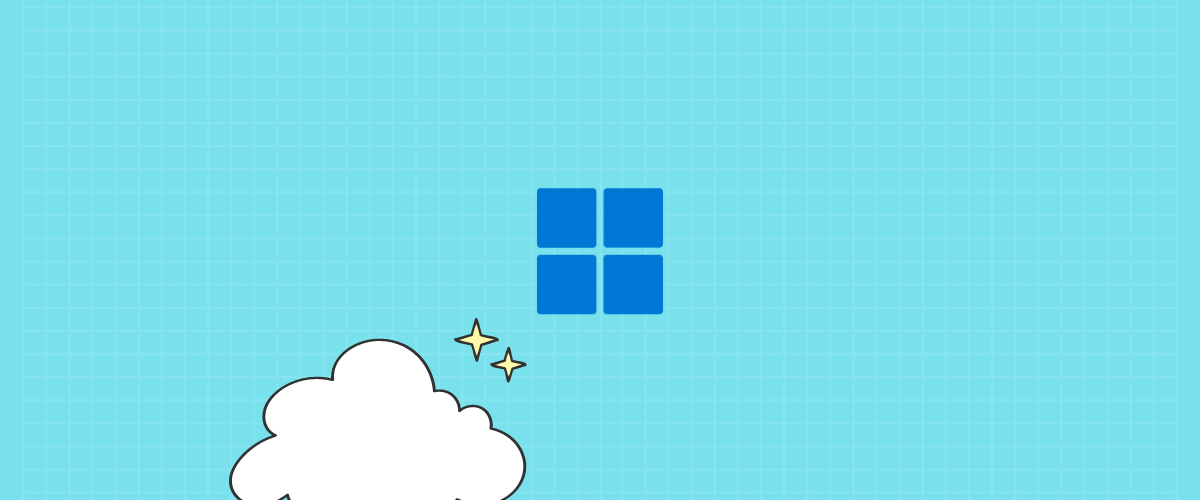For the Insider community, Windows Insider Preview is a good way to experience fun in Windows. On this page, we now have a new canary (Windows 11), and the dev insider (Windows 11) all being published. It seems that the integration of Dev features into Canary is now complete, while the Dev-Insider release focused solely on bug fixes, leaving little to be expected.
With the build for Windows 11 23H2 nearly complete, the focus is now on making the necessary corrections to ensure a smooth launch for everyone this month and in October. The Dev and Canary release notes are available for you to read.
Windows 11 Insider Preview is doing great. Download the ISO of Windows 11 Insider preview build or any older Insider preview build. Thousands of PCs are already running the preview build. This article will guide you on building Windows 11 Insider Preview ISO files using a tool.
By the end, you’ll have Windows 11 preview build ISO on your computer, which is a fully functional system image. Then you can boot to a USB drive and install Windows on your computer. Or perhaps you can clean and install it.
Microsoft does release ISO files off builds but they are not always the latest without my third you can create system images with an integrated update so you get the latest OS to build out-of-the-box. The tool we are using for this article downloads the latest builds from the Microsoft server and later converts them to an official ISO that you can use to create a bootable USB device to do things including clean installation of Windows 11.
Windows 11 Canary ISO
- Important: Names of the Windows 11 ISO files here at Deskmodder
- Tip: Ventoy – Easily create a bootable USB stick with an ISO (multi-boot capable)
Windows 11 DEV ISO English
- HiDrive (5.1 GB)
Windows 11 ESD UUP
The tool we’re using is called UUP Dump allows you to create the ISO of any build, you can select edition and language. But just for making things easier, we have linked the most common builds links in this article so you just have to download them and start the process.
- If you want to create your own ISO, you can look closely at these instructions.
Download ready-made ISO
- Visit Microsoft’s support page.
- Select Windows 11 build from the drop-down menu.
- Select language and then architecture.
- Click on the ISO direct link to start downloading.
How to use the Windows 11 ISO Creator tool
- Download the tool from the given links above
- It’s a zip file click and extract all, and move this folder to your desktop
- Run the UUP Download file.
- The tool will download somewhere between two to three GB of files from the Microsoft server.
- Then it will start converting those files into ISO files which will take around 5 minutes.
- Once the process is done you will find the ISO file inside the same folder which we created in step one.
- Use a tool like Rufus to create a bootable USB device and you are good to go.
Windows 11 amazed everyone and thousands of users already installed it. If you want to clean install, we provide you with a nice and safe method to build Windows 11 ISO on your computer. There are rumors that it’s not optimized for Games like Valorant – which turned out to be a total joke as Windows 11 is built on top of Windows 10 source code.